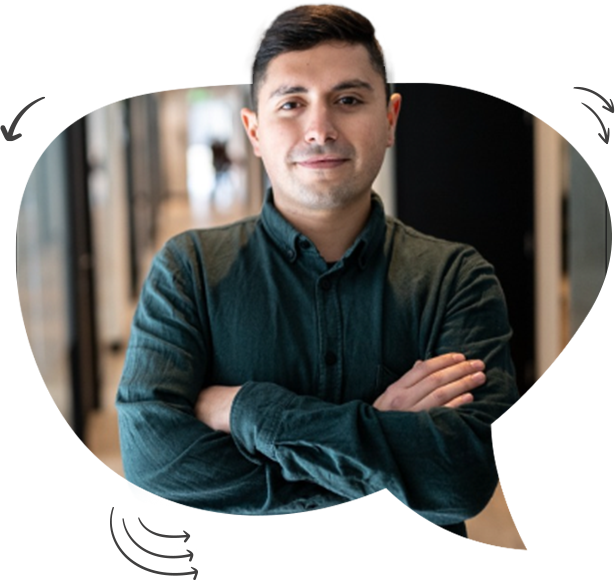How to Make a Group Chat on TikTok: A Step-by-Step Guide
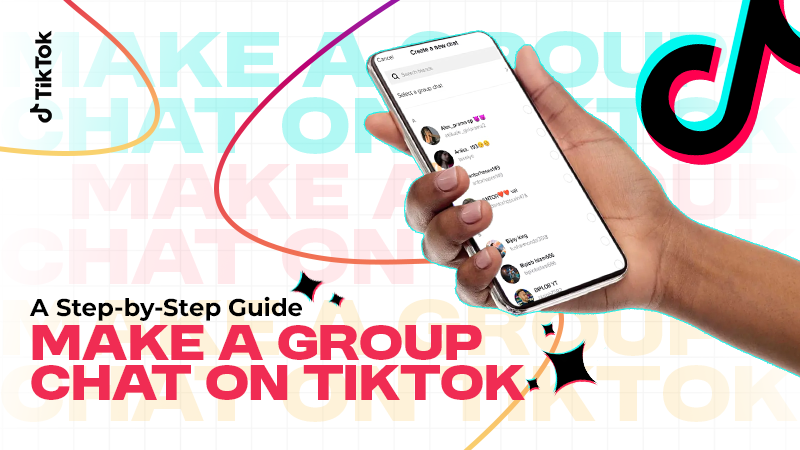
TikTok is more than a collection of trendy videos and viral challenges; it can be a community where you can share with friends. The Group Chat might be the most underrated feature in TikTok. Whether you want to debate trends, work with fellow creators, or simply talk to your community, as a social feature, group chat will deepen your audience’s connection to you and their fellow fans.
With MoreThanPanel, we will teach you everything about how to make a group chat on TikTok. From building the chat to monitoring all of its settings, we will do our best to ensure you take full advantage of its capabilities.
What Is a Group Chat on TikTok?
A TikTok Group Chat is a tool that enables you to talk to more than one person at the same time through the platform. Unlike one-on-one direct messages, group chats allow you to add more than one friend or follower to a single conversation.
This feature is useful for:
- Collaborating with fellow creators on content ideas.
- Hosting discussions about trends or challenges.
- Building a community around shared interests.
- Keeping followers engaged with exclusive updates or content.
Requirements to Create a Group Chat on TikTok

Before jumping into creating a group chat, make sure you meet the following requirements:
- Updated TikTok App: Make sure you have the latest version of the app to get all the new features.
- Follow Back Requirement: You can only add people to a group chat if you follow each other.
- Privacy Settings: Make sure your direct messaging is enabled.
- No Violations: Accounts with messaging restrictions or recent violations might not have access to group chats.
- Group Size Limit: TikTok typically allows up to 32 members in one group chat.
Step-by-Step Guide: How to Make a Group Chat on TikTok
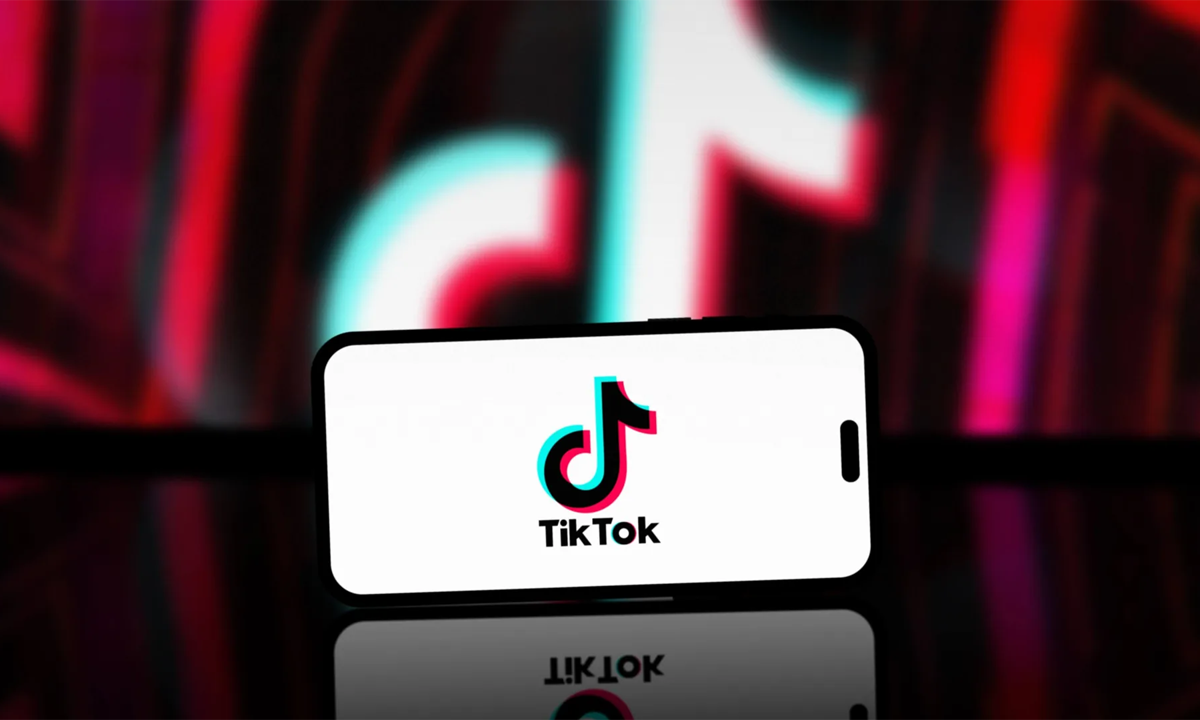
Step 1: Open Your TikTok App
- Be sure your TikTok app is up to date.
- Launch the app and sign in with your account.
Step 2: Go to Your Inbox
- Tap on the “Inbox” icon at the bottom of your screen.
- It will show your latest notifications and message history.
Step 3: Start a New Message
- Touch the “+” symbol in the upper-right corner of the inbox screen to begin a new message.
- Choose “Create Group Chat” from the list.
Step 4: Add Members
- Select the users you want to have in the group chat. You can choose more than one person from your followers list.
- Click “Next” to proceed.
Step 5: Name Your Group Chat
- Give your group chat a catchy and relevant name.
- Naming helps members easily identify the purpose of the chat.
Step 6: Start Chatting
- You can use it to send messages, images and even short videos once you’ve created your group.
- You can also directly share TikTok videos in chat to discuss.
How to Add or Remove People from a TikTok Group Chat
Adding People
- Open the group chat, then tap the three dots in the top right.
- Click “Add Participants” and invite new members from your list of friends.
- Tap “Add” to confirm.
Removing People
- Go to the group chat settings.
- Find the person you want to remove, then tap “Remove from Group”.
- Confirm your choice.
Managing Your Group Chat Settings
- Mute Notifications: Tap the three dots and turn on mute if the chat is getting too loud.
- Pin Important Messages: Hold a message and click the “Pin” button to keep it at the top.
- Assign Admins: If the group gets quite big, assigning co-admins to manage the chat is an awesome idea.
- Leave or Delete Chat: If the group has outlived its usefulness, swipe the icon to the left to return to the settings.
TikTok Group Chat Features You Should Know

1. Message Reactions
React to messages with emojis by holding down the message.
2. Sharing TikToks Directly
Send videos from your feed directly into the group chat for instant feedback.
3. Video Messages
Record and share short videos within the chat itself.
4. Privacy Controls
Adjust who can add you to group chats via Settings > Privacy > Direct Messages.
5. Reporting Messages
If there is any message that transgresses the community guidelines, simply report it from the chat.
What to Do If You Can't Create a Group Chat
1. Update the App
2. Check Account Restrictions
3. Adjust Privacy Settings
4. Clear Cache
5. Restart Your Device
TikTok Group Chat Safety Tips
- Be Selective with Members: Only add people you know and trust.
- Report Inappropriate Content: If you feel like a piece of content has crossed the line, feel free to report it using TikTok’s guidelines.
- Disable Invitations: Keep things private, limit who can add people without needing approval.
- Use Strong Privacy Settings: Ensure your profile is as locked down as possible to avoid unwanted interactions.
- Encourage Respectful Communication: Set guidelines to maintain an optimistic atmosphere.
Let's See the: How to Duet on TikTok: A Step-by-Step Guide